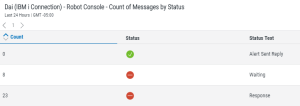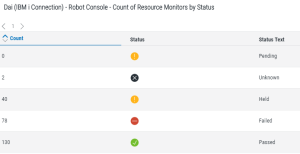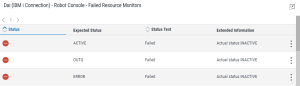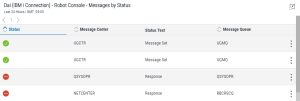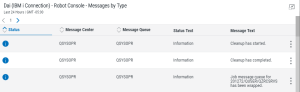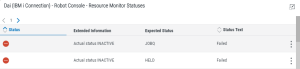Robot Console Dashboard Asset Descriptions
Following are descriptions of each of the available Robot Console dashboard assets. You use the assets to create widgets.
You can use this asset to create a widget that displays the resource monitors that are not in the expected status for the selected systems.
Available Assets:
- Failed Resource Monitors
To Change the Settings:
- Toggle Edit mode On.
- Click Edit Widget.
- On the Edit Widget panel, change settings as desired.
Performing Row Actions:
Currently, you can perform row actions on the Failed Resource Monitors list widget. For more information about the Robot Console actions available to you, see the Working with Resources information.
To perform row actions on a widget:
- On your dashboard, ensure that Edit mode is set to Off.
- Select the Show Actions icon on the end of the row of the widget you wish to perform row actions on. The possible actions for the widget are:
- Check Status
- Message History
- Resource History
- Hold
- Release
- Close
- Complete the action.
You can use this asset to create a widget that displays the messages with the selected statuses.
Available Assets:
- Messages by Status
To Change the Settings:
- Toggle Edit mode On.
- Click Edit Widget.
- On the Edit Widget panel, change settings as desired.
Performing Row Actions:
Currently, you can perform row actions on the Messages by Status list widget. For more information about the Robot Console actions available to you, see the Working with Resources information.
To perform row actions on a widget:
- On your dashboard, ensure that Edit mode is set to Off.
- Select the Show Actions icon on the end of the row of the widget you wish to perform row actions on. The possible actions for the widget are:
- Message Details
- Reply
- Redirect
- Copy
- Escalate Using Robot Alert
- Suspend Escalation
- Message Centers With Copy
- Close
- Complete the action.
You can use this asset to create a widget that displays the messages with the selected types.
Available Assets:
- Messages by Type
To Change the Settings:
- Toggle Edit mode On.
- Click Edit Widget.
- On the Edit Widget panel, change settings as desired.
Performing Row Actions:
Currently, you can perform row actions on the Message by Type list widget. For more information about the Robot Console actions available to you, see the Working with Resources information.
To perform row actions on a widget:
- On your dashboard, ensure that Edit mode is set to Off.
- Select the Show Actions icon on the end of the row of the widget you wish to perform row actions on. The possible actions for the widget are:
- Message Details
- Reply
- Redirect
- Copy
- Escalate Using Robot Alert
- Suspend Escalation
- Message Centers With Copy
- Close
- Complete the action.
You can use this asset to create a widget that displays the Resource Monitor statuses for the selected systems.
Available Assets:
- Resource Monitor Status
To Change the Settings:
- Toggle Edit mode On.
- Click Edit Widget.
- On the Edit Widget panel, change settings as desired.
Performing Row Actions:
Currently, you can perform row actions on the Resource Monitor Statuses list widget. For more information about the Robot Console actions available to you, see the Working with Resources information.
To perform row actions on a widget:
- On your dashboard, ensure that Edit mode is set to Off.
- Select the Show Actions icon on the end of the row of the widget you wish to perform row actions on. The possible actions for the widget are:
- Check Status
- Message History
- Resource History
- Hold
- Release
- Close
- Complete the action.